
Newsletter Subscribe
Enter your email address below and subscribe to our newsletter

The latest technology updates & more!
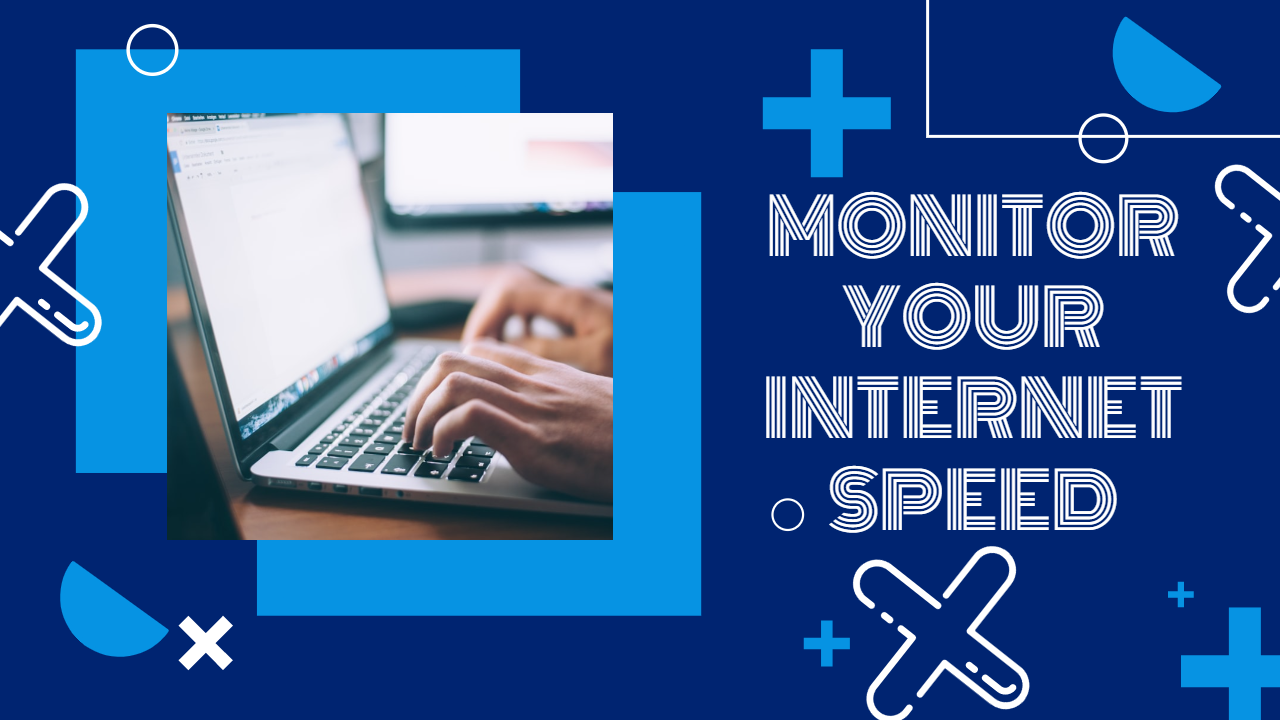
Your connection’s speed will have an immense effect on your surfing experience, whether you use the internet frequently or only sometimes. We are familiar with the warning signs of a slow internet connection: a file you are trying to download appears stuck, your video stream buffers or your browser keeps loading a blank screen. You can immediately find out what rates you’re dealing with an internet speed monitor tool.
Your home internet speeds cannot be magically increased by the finest internet speed test. The precise internet plan you chose while choosing your ISP will have a direct impact on those speeds. But your actual Wi-Fi speeds could be lower than you expect for a variety of reasons. For instance, the speed of your connection will decrease the further you are from your router, especially if there are many walls and other obstacles in the road. When traffic is at its height, during peak usage hours, or if your internet provider imposes data limitations or throttles connections to maintain network performance, speeds may also fluctuate and decrease.
Usually, we use a speed test website to check the speed of our internet connection. They have various drawbacks, even though the results are accurate in them. For instance, they do not record the information used. Similarly to that, it takes a little while to measure speed. What if Windows offered the option to test your internet speed rapidly or continuously monitor it? Sounds intriguing. Let’s look at internet speed monitor tools for windows in detail.
Table of Contents
Using an internet speed test, you can see how quickly data is transferred over your Wi-Fi or mobile connection in real time. The more data to support your online activity, the greater the rate.
A speed test provides essential information, including:
Latency: Latency, often known as ping, is the length of time it takes a signal to travel to and from an internet server, measured in milliseconds (ms). A reduced latency implies that your connection is more responsive when it comes to video conversations or gaming.
Download Speed: Fast download rates are necessary for website browsing and YouTube viewing. Look at this measurement to discover how quickly the information you seek from the internet reaches your device.
Upload speed: Upload speed is crucial when delivering data over the internet. This is crucial when making video chats, exchanging papers, or backing up information to the cloud. This measurement will show how rapidly your device sends information to the internet.
The unit used is megabits per second, or Mbps, to express upload and download speeds. Based on the time of day or where you are in your home, the cost to use Wi-Fi or a cellular internet connection can vary. A speed test determines only your internet speed at that particular moment.
When you begin a speed test, your device sends a signal or ping to the closest test server. The software then calculates how much data was downloaded in a specific length of time after the server sent data to your device. The app communicates with the server to obtain upload speeds.
There is a simple technique to check your home’s actual internet speeds if you’re wondering. There are numerous free options to select from, and conducting an internet speed test is quick and simple. Even better, you might be able to launch one from the same software you used to configure your router. A test may typically be done by just pressing “Go,” and it won’t take more than a minute or two. You may learn a lot about what is happening with your internet connection by looking at the results of the speed test. Let’s look at the top apps for Windows PCs that measure internet speed.
A free web service and test application for Windows called Speedtest.net evaluates Internet access performance indicators such as connection data throughput and latency. It was originally known as Speedtest by Ookla. It is the company’s main product and one of the top-speed test apps for Windows PCs. Ookla is a Seattle-based online testing and network diagnostics company that was founded in 2006.
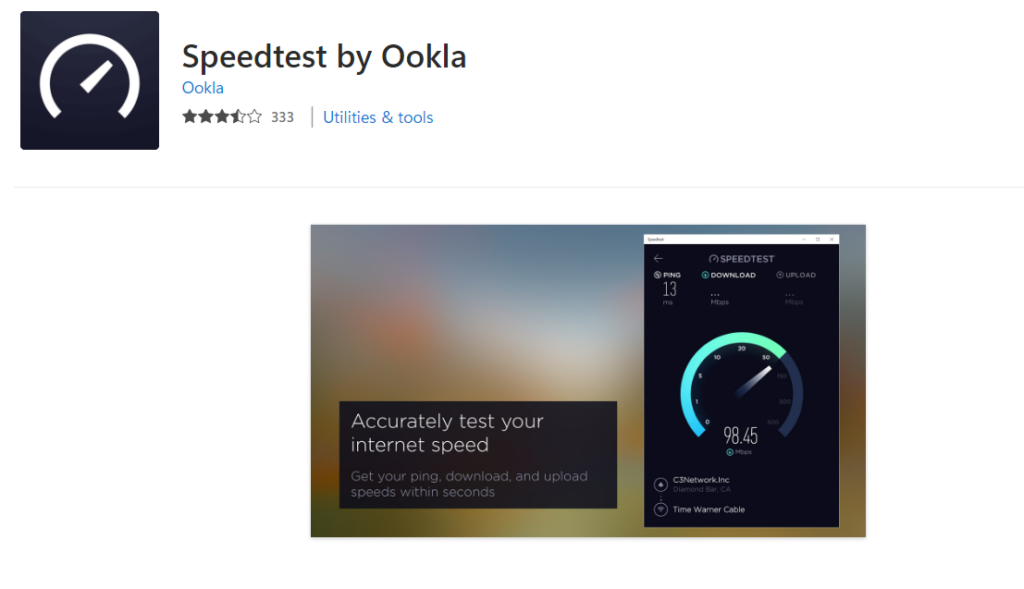
The web-based service measures the data throughput (speed) and latency (connection delay) of an Internet connection to one of around 11,000 geographically dispersed servers. Each test looks at the data rate in both the download and upload directions—from the server to the user’s PC and vice versa. The user’s web browser or software is used to execute the tests.
Network Speed Test is a test application for Windows that measures your network delay, download speed, and upload speed. Using servers located all around the world, Network Speed Test analyses the precise statistics of your network connection’s latency and throughput. You can use Network Speed Test to find out what tasks, like streaming music or making video calls, you might be able to complete depending on the speed of your connection. Slide to the right to display a history of your previous tests so you can quickly compare results.
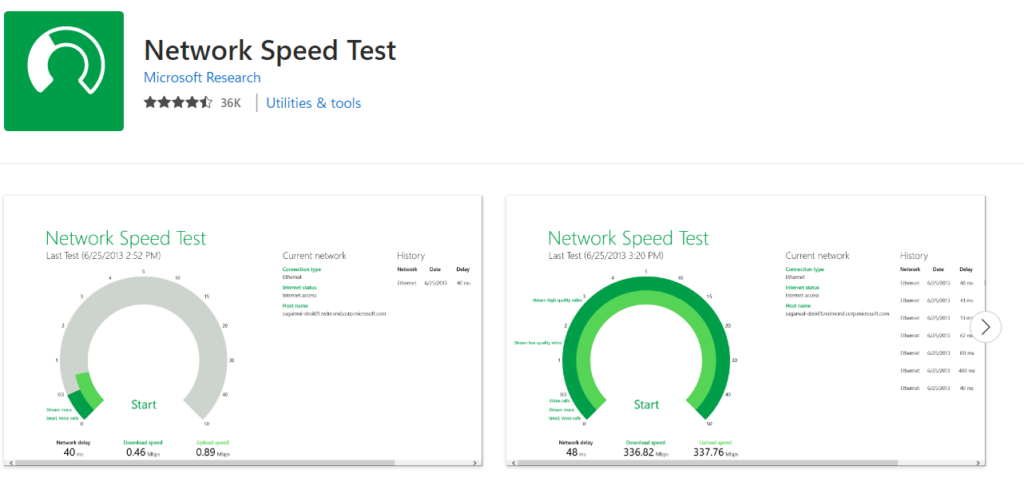
In order to better understand network quality and availability, Microsoft collects all the data about your device and the network connection when you perform the Network Speed Assess to test internet speed. If you agree, they may additionally record details about where you were while the test was conducted. They don’t connect the data they collected to you, and they won’t use it to find or get in touch with you or for other things like targeted advertising. More details are available in their privacy statement.
A desktop speedometer that is based on the system tray and shows the actual download and upload speeds of your network connection. Windows do not come with a built-in utility for monitoring the upload and download speeds of your Internet connection. The creators of this software have created straightforward yet practical tools to help you keep track of important network-related parameters. One illustration is Net Speed Meter.
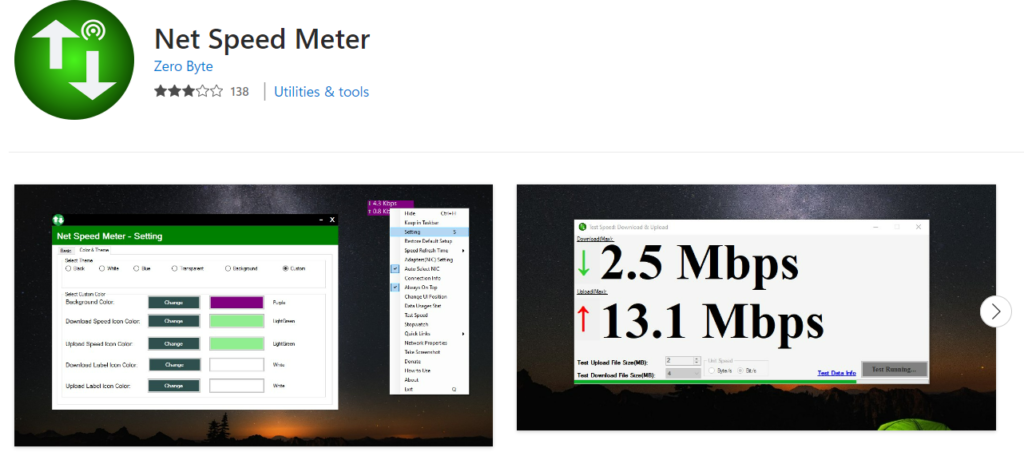
This is one of those small software applications that do a straightforward task yet ends up being quite helpful. When you activate it, a tiny meter appears on your desktop in a manner reminiscent of Windows gadgets. If you want to avoid having to do it every time you turn on your computer, you may enable Windows to launch Net Speed Meter automatically. Net Speed Meter shows information about your internet speed in plain sight on your desktop. To allow you to monitor your upload and download speeds, the meter is made to always be visible on top of any other windows that are open.
This Speed Test software is a collection of Internet speed test tools that employs more than 8,000 servers across the globe to gauge your Internet’s bandwidth. Internet speed is one of the many things it can monitor. You can use it by clicking the GO button on the UI after downloading it from the Microsoft Store. The internet speed will then be shown, along with jitter, delay, download speed, and upload speed.
Speed Test determines your network throughput in terms of download and upload speeds as well as ping and jitter. The application also finds your external IP address and its geolocation. The app only uses the data it collects to deliver the aforementioned capabilities. The program will not associate any data it gathers with your identity.
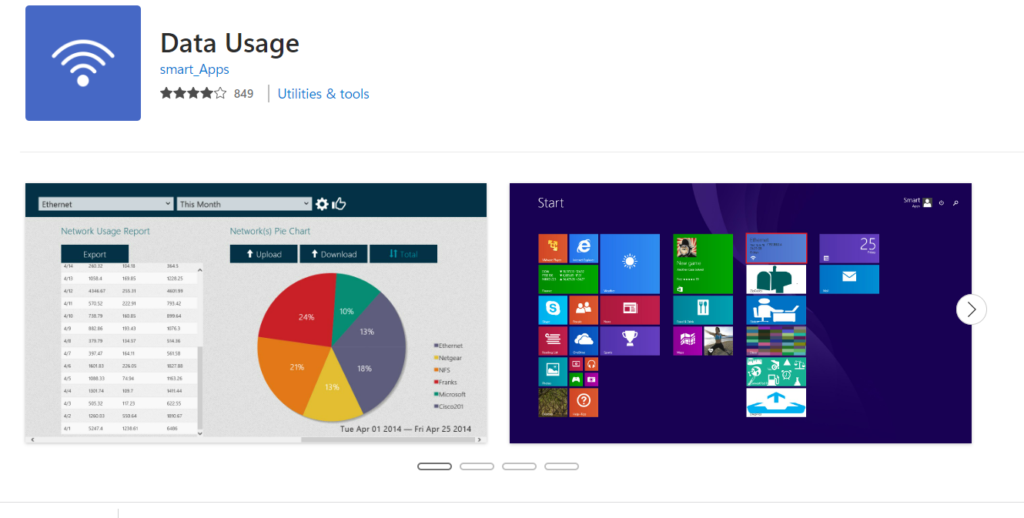
Do you want to know how much broadband your device uses each month? Free software called Use evaluates internet speed and usage over connections. You can monitor the flow of each connected network because the Use for each is kept separate. Decide on a cap and a billing period. You may check your internet speed using the speed test section. You may now view data usage on an hourly, daily, or summary basis, thanks to reports on data usage.
One of the most flexible speed test programs for Windows is NetSpot. The HTTP, TCP, or UDP-based upload, download, and wireless transmission rates are continuously tested by NetSpot’s Active Scanning tool.A way to achieve the best results is to use the NetSpot WiFi app to construct or examine an even coverage for your business or house.
When in Discover mode, the program gathers all pertinent data regarding accessible WiFi networks and presents it in an engaging table. dBm bars are color-coded to make it simple to evaluate every WiFi network.You may troubleshoot with NetSpot and subsequently enhance your network’s coverage, capacity, and performance. The signal strength, AP setup, WiFi channel interference, and more may all be examined and adjusted.
The NetSpot WiFi analyzer gathers data from adjacent networks and presents it to the AP, including information on the channel, transmit rate, vendor, security type, band, and other things. The signal level chart can be customized and displays changes in real-time. In order to let you choose which channel to utilize, NetSpot scans the 2.4 and 5GHz bands to identify and display the busiest and least-busy channels.
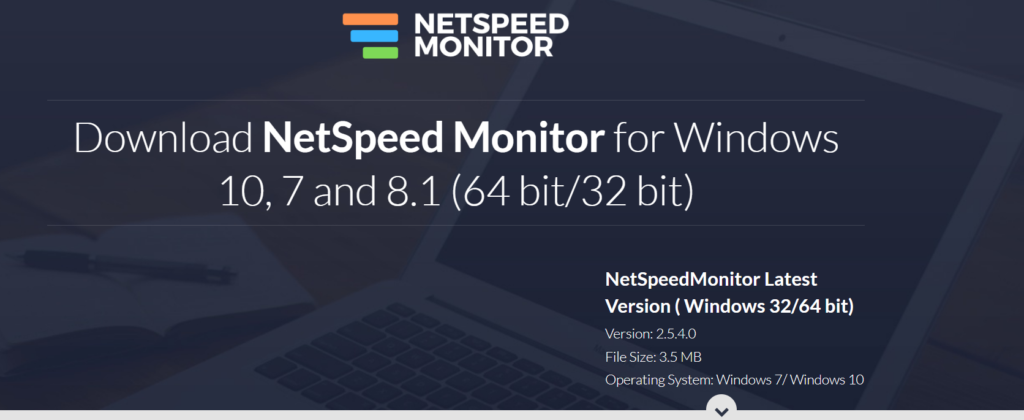
Net Speed Monitor is a desktop program for network monitoring and suspension that can show and test internet speed. Use the program Net Speed Monitor to determine your uploading and downloading speeds. It’s designed to demonstrate the performance of your computer when you upload and download data from the internet. This is best for those who wish to manage their time more effectively, rather than trying to figure it out themselves without the aid of a tool.
Also Read: Hibernate power option Missing: Here’s How to Fix it