
Newsletter Subscribe
Enter your email address below and subscribe to our newsletter

The latest technology updates & more!
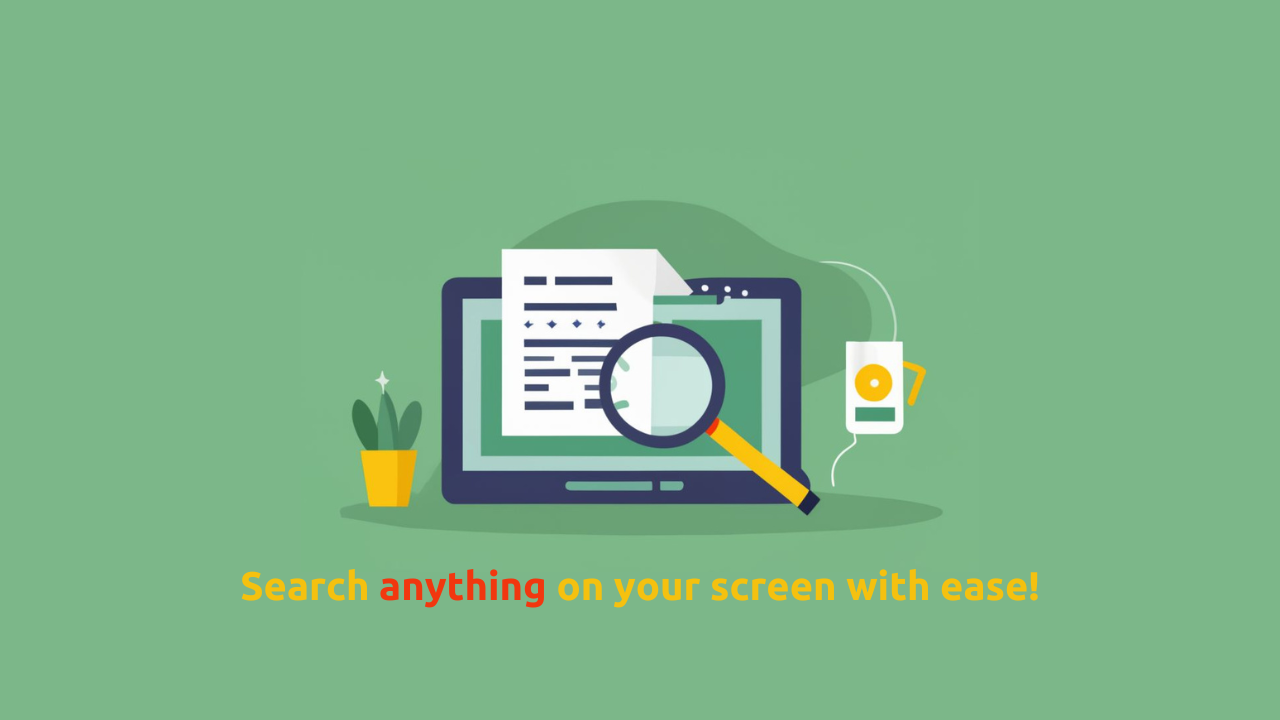
Google has recently added “Circle to Search”, a new feature, to its already-existing search function for Android smartphones. Google Users can perform Google searches without leaving the app they are using with the Circle to Search feature. Google users can now identify objects in images or videos using the Circle to Search feature through simple gestures like highlighting, tapping, sketching, or circling. The real power of Circle to Search is in its ability to combine text and image queries that can provide the user with a clear understanding of various concepts.
Consider watching a fashion video, and the things shown off don’t have any tags that can be used to shop. Circle to Search gives the user the ability to easily find comparable or shopping options from multiple online merchants just by circling or touching on the products found in the video. A notable feature of it is that the searches are performed without leaving the original app. Circle to Search improves the user’s digital experiences to a great extent by enabling more interactive content search and improving efficiency in search.
Circle to Search is equipped with AI-powered multisearch capabilities and AI-powered upgrades to the existing Google Search. These features let the users search in internet using both text and images; thereby providing deeper insights into topics they find online. This feature is extremely helpful in conducting Google searches on complex topics or trying to get more information on an intriguing visual search. No matter what you are interested in – be it a Korean corn dog or a stunning image shared on social media, Circle to Search will provide an immersive and efficient Google Search experience. This new integration by Google is just another example of its commitment to Android users to keep them at the forefront of innovative additions that are AI-powered.
Table of Contents
Circle to Search is currently available on the Samsung Galaxy S24 series (S24, S24 Plus, and S24 Ultra). Google has recently announced its plans to include the Circle to Search feature on its latest Google Pixel 8 and Google Pixel 8 Pro models by January 31.
Prerequisite
1. Make sure you have the latest January (Jan 2024) security patch android update. The security patch name will have “.cts” with the name of the patch, which stands for “circle to search”.
2. Samsung Galaxy S24 series (S24, S24 Plus, and S24 Ultra) or Google Pixel 8 and Google Pixel 8 Pro models.
This inclusion further expands the reach of this innovative search functionality from Samsung Galaxy Smartphones to Google Pixel Series. Android users can expect a better Google Search experience with this integration.
Also Read: Characteristics of IoT (Internet of Things)
During the initial device setup, A Long press of the home button will display two options:
• Circle to Search
• Regular Google Assistant
Please select “Circle to Search” to make it the default app. If the Google Assistant is already set up, you can set up Circle to Search by going to Settings > Display > Navigation bar.
To use the Circle to Search feature, long press the home button while a relevant subject/image that you want more information on is displayed on the screen. Once you do this, a blue-tinted overall will appear with a Google search bar at the bottom. You can now use any preferred gesture like tap, draw, or circle a subject and Google will provide relevant text and image search results for you. You can re-circle the on-screen content if you are not satisfied with the results.
Today, we’re introducing two updates to help you search any way, anywhere you want:
— Google (@Google) January 17, 2024
1️⃣ Circle to Search, a new way to search on Android
2️⃣ Gen AI-powered multisearch, so you can ask more complex questions about what you see ↓https://t.co/Il48xd4UJX
Users can enhance the search results provided by Circle to Search by typing or dictating specific questions into the “Add to your search” field. For example, if you are searching for more information about “The Sphere” using this feature; you may ask for ticket prices after getting the initial results.
Also Read: How to debloat Windows 11 From Junk Apps (Best Method)
Search can be closed by tapping the back button on the navigation bar or by an inward swipe from either side of the screen. This will take you back to the underlying app. A notable point here is that the images used in Circle to Search are not stored as screenshots.
Currently, the challenge with this new feature is that it will be available only to a limited set of users who have compatible devices. This feature will initially be rolled out on Google Pixel 8 and Samsung Galaxy S24 phones. There is a workaround to get past this limitation. Users don’t necessarily require these high-end devices to access the same on-demand visual search. The same functionality can be accomplished on any Android Phone – regardless of the age or the manufacturer.
Here is some excellent news – There are two equally effective ways to simulate the functionalities of the Google Circle to Search feature on any Android Smartphone. The best part is that both these don’t require any complicated setup or effort to activate them.

Let’s start with the easiest method. On any reasonable new Android device (running on Android 10 or later), simply open Google Assistant and ask it to do a screen search for you. What follows this action is the same as what the new Circle to Search system is offering. This involves a slightly different process, but equally accessible method. Here’s how to do it,
Let’s look at another option— this is in case you want to bypass Google Assistant or you don’t see the “Search screen” option under Assistant as stated above. Here is what you can do,


There you have it—an easy and accessible way to use Circle to Search capability on almost any Android phone!
Also Read: Add Me To Search, Add Yourself to Google Search & Google’s People Card
“Circle to Search” and “Multisearch” functionalities by Google represent a significant step towards simplifying and redefining the Google Search experience for the users. Google’s latest AI-powered upgrades are making daily searches more intuitive and user-friendly.
These Google AI-powered answers for improving search functionality for Android users, specifically for those using the latest Google Pixel and Galaxy S24 handsets, should expect an interactive search experience. Despite the advancements in technology, it is critical to examine the information provided by them with critical thinking.